Setting the lora module channels.
Configuring a new channel on the LoRa Modules
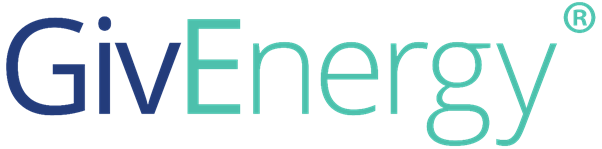
Step One
Using an RS485-USB adapter, connect a 2 core cable between the adapter and the lora module as shown in the diagram below
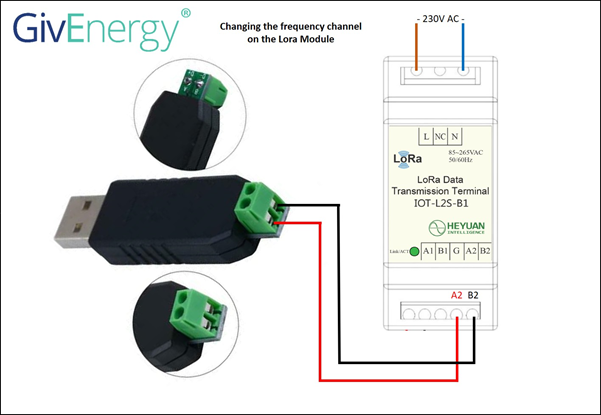
Step Two
Plug the RS485-USB Adapter into a laptop or computer and ensure that the RS485 Adpater can be seen with an Open COM Port.
Step Three
Using a Pin or small screwdriver, press in and hold the Deploy Button on the Front of the Lora Module until the Green LED on the front starts to flash
Step Four
Open up the LoRa software and configure the following settings:
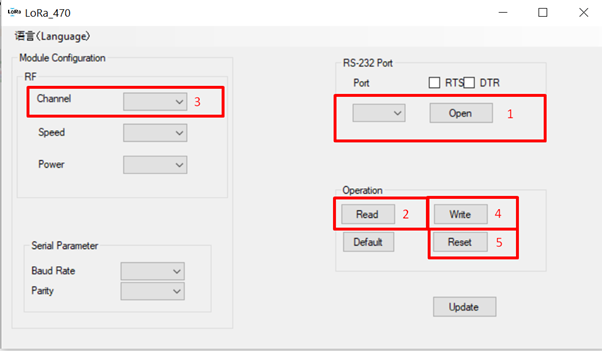
- Select the relevant port and open communication between the software and the LoRa Module.
- Press read and it will display the current set channel.
- Change to the desired channel from the drop-down list. Please note if using more than 1 set of modules on the same site, the channel will need setting far apart so that the frequencies are not too close together.
- Press write to set the new settings on the LoRa Module
- Press Reset.